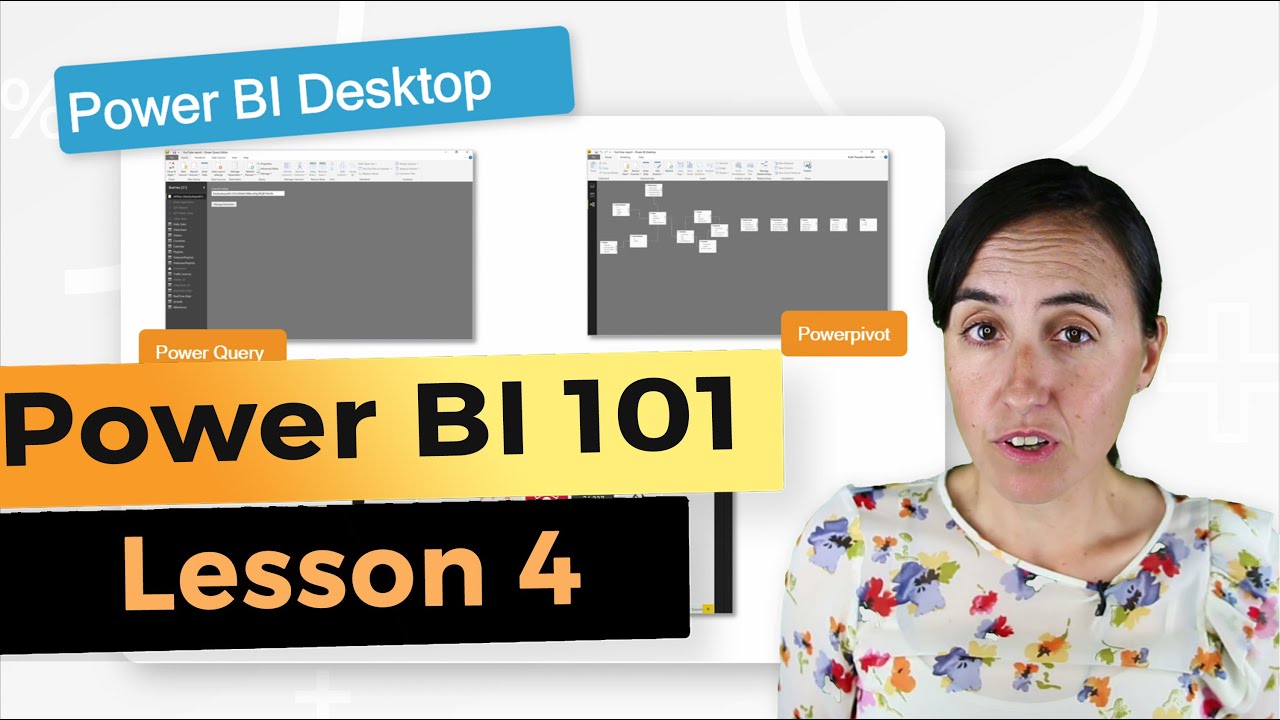 Now that you know how to get Power BI Desktop and you know which version to get, let’s go in a little bit more detail of what Power BI Desktop is and what it can do for you.
Now that you know how to get Power BI Desktop and you know which version to get, let’s go in a little bit more detail of what Power BI Desktop is and what it can do for you. Power BI Desktop components
There are three main components in Power BI Desktop. You have:
Power Query,
Powerpivot
and Power View.
Those names seem familiar to you?
It might be that you are using them already in Excel.
Yes, these three components are available in modern versions of Excel, from 2010 upwards as add-ins. The latest versions of excel actually have those integrated. I’m not sure if is all of them already or most of them but definitely Power Query is integrated in there. The other ones you might still have to get them as an add-in, but it changes very, very quickly.
What is Power Query?
What are those things? Let’s start with Power Query.
Power Query is the tool that allows you to get data in Power BI and to clean it.
If you’re doing it in Excel you don’t have to use Power Query to get data in, but in Power BI you have to, is the only way to get the data. When you click on “get data” you go into Power Query and work from there. I am sure this happened to you a thousand times, you get data in Excel and the first thing you need to do is what?, you need to clean it, because there are missing columns, because you want to add some columns, because there are names there are wrong spelled, because there’s missing data….You spend probably 80% of the time cleaning the file and then normally 20% analyzing it.
What Power Query does, is exactly that, it helps you clean your data.
It has fantastic tools for doing that and the wonderful thing about Power Query is: you clean your data once, only once! and then you just click refresh, and it will follow all the steps again.
For free weekly videos on Power Query click here.
What is Powerpivot?
The next tool we have, is Powerpivot.
Powerpivot is the tool where you create what is called a data model.
A data model is a fancy word for basically getting your tables inside Power BI and giving relationships between tables so Power BI knows how to filter them.
Another thing that Powerpivot does, is it has a language called Dax. Dax is the language that you use to ask questions to your data. Very, very Powerful! A little bit tricky but worth learning, definitely!
For free weekly videos on DAX click here.
For free videos on Data Modelling click here.
What is Power View?
You’ve got your data, you put it in, you cleaning it, you have a data model, you have asked questions and now you want to visualize it, of course! Well, that’s where Power View comes into play.
You have a lot of visualizations already in Power BI but if those are not enough for you, you have custom visuals. Custom visuals are available in the office marketplace and you can download most of them for free for now. We will see what happens…
Those are the three main components that will allow you to: get your data, mash up your data, ask questions to your data and visualize it.
Looking for a download file? Go to our Download Center:
SUBSCRIBE to learn more about Power and Excel BI!
Our PLAYLISTS:
- Join our DAX Fridays! Series:
- Power BI dashboards for beginners:
- Power BI Tips & Tricks:
- Power Bi and Google Analytics:
ABOUT CURBAL:
Website:
Contact us:
************
What gear do I use to make my videos and run my business? Below you will find a list of most of my gear. The links on the store are affiliate links, meaning if you buy something from them, amazon will give a small commission and you will be supporting my channel indirectly. Thanks in advance!
************
QUESTIONS? COMMENTS? SUGGESTIONS? You’ll find me here:
Linkedin:
Twitter: @curbalen, @ruthpozuelo
Google +:
Facebook:

0 Comments